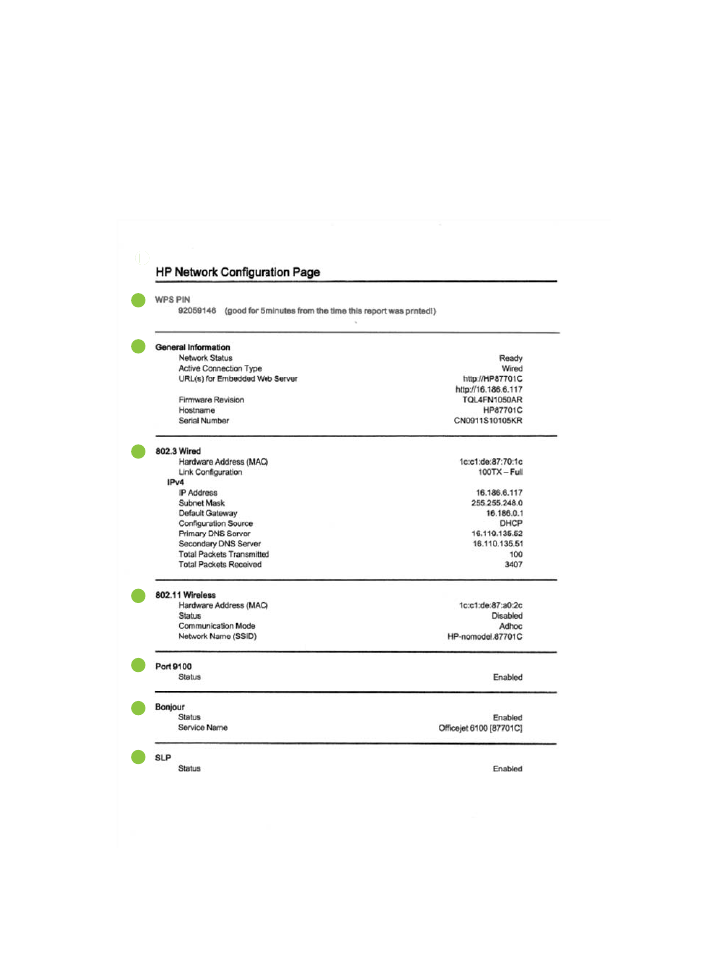
Understand the network configuration page
If the printer is connected to a network, you can print a network configuration page to
view the network settings for the printer. You can use the network configuration page to
help troubleshoot network connectivity problems. If you need to call HP, it is often
useful to print this page before calling.
Figure 5-1 Network configuration page (1 of 2)
77
1
2
3
4
5
6
7
Chapter 5
66
Solve a problem
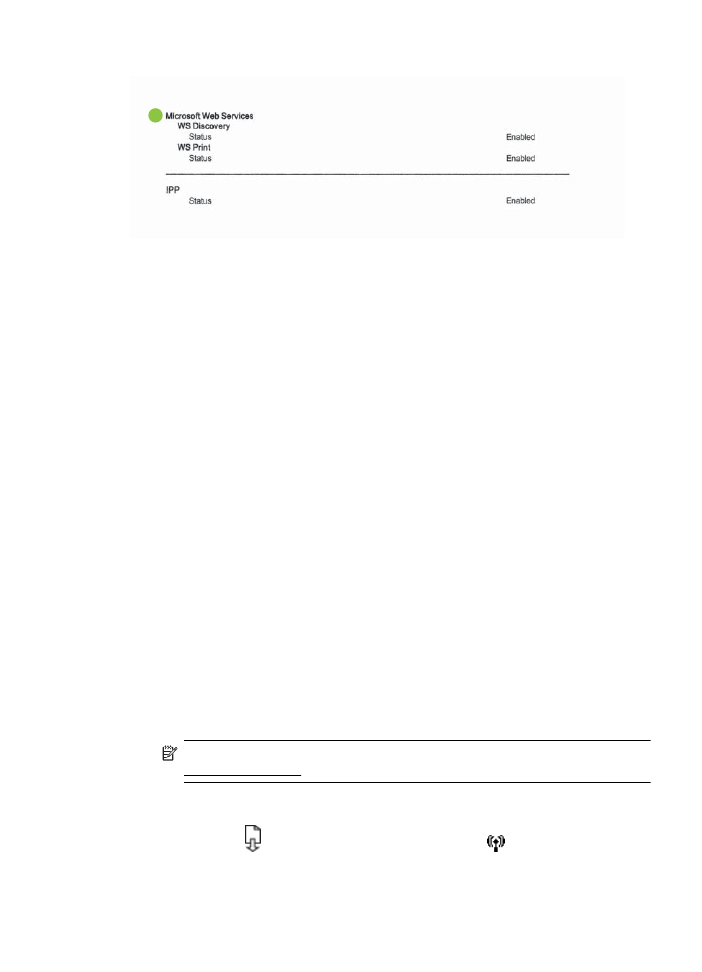
Figure 5-2 Network configuration page (2 of 2)
8
1.
WPS PIN: Shows the WPS PIN for you to set up the printer on your wireless
network using the PIN Method.
2.
General Information: Shows information about the current status and active
connection type of the network and other information, such as the URL of the
embedded web server.
3.
802.3 Wired: Shows information about the active wired network connection, such
as the IP address, subnet mask, default gateway, as well as the hardware
address of the printer.
4.
802.11 Wireless (some models): Shows information about your wireless
network connection, such as the hostname, IP address, subnet mask, default
gateway, and server.
5.
Port 9100: The printer supports raw IP printing through TCP Port 9100. This HP-
proprietary TCP/IP port on the printer is the default port for printing. It is accessed
by HP software (for example, the HP Standard Port).
6.
Bonjour: Bonjour services (which use mDNS, or Multicast Domain Name
System) are typically used on small networks for IP address and name resolution
(through UDP port 5353), where a conventional DNS server is not used.
7.
SLP: Service Location Protocol (SLP) is an Internet standard network protocol
that provides a framework to allow networking applications to discover the
existence, location, and configuration of networked services in enterprise
networks. This protocol simplifies discovery and use of network resources such
as printers, web servers, fax machines, video cameras, files systems, backup
devices (tape drives), databases, directories, mail servers, calendars.
8.
Microsoft Web Services: Enable or disable the Microsoft Web Services
Dynamic Discovery (WS Discovery) protocols or Microsoft Web Services for
Devices (WSD) Print services supported on the printer. Disable unused print
services to prevent access through those services.
NOTE: For more information about WS Discovery and WSD Print, visit
www.microsoft.com.
To print the network configuration page from the printer control panel
Press and hold the (Resume) button, and then press the
(Wireless) button to
print the network configuration page.
Understand the network configuration page
67