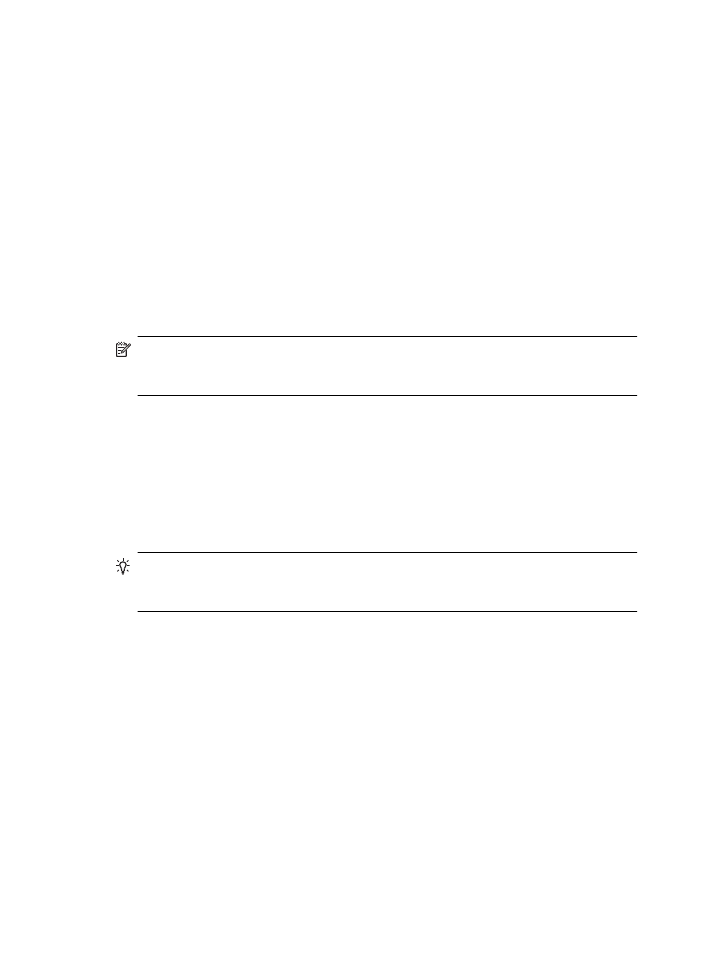
After resolving the problems
After you resolve any problems and have successfully connected the printer to your
wireless network, complete the following steps for your operating system:
Windows
1.
On the computer desktop, click Start, select Programs or All Programs, click
HP, select your printer name, and then click Printer Setup & Software.
2.
Click Connect a new printer, and then select the type of connection you want to
use.
Chapter 5
58
Solve a problem
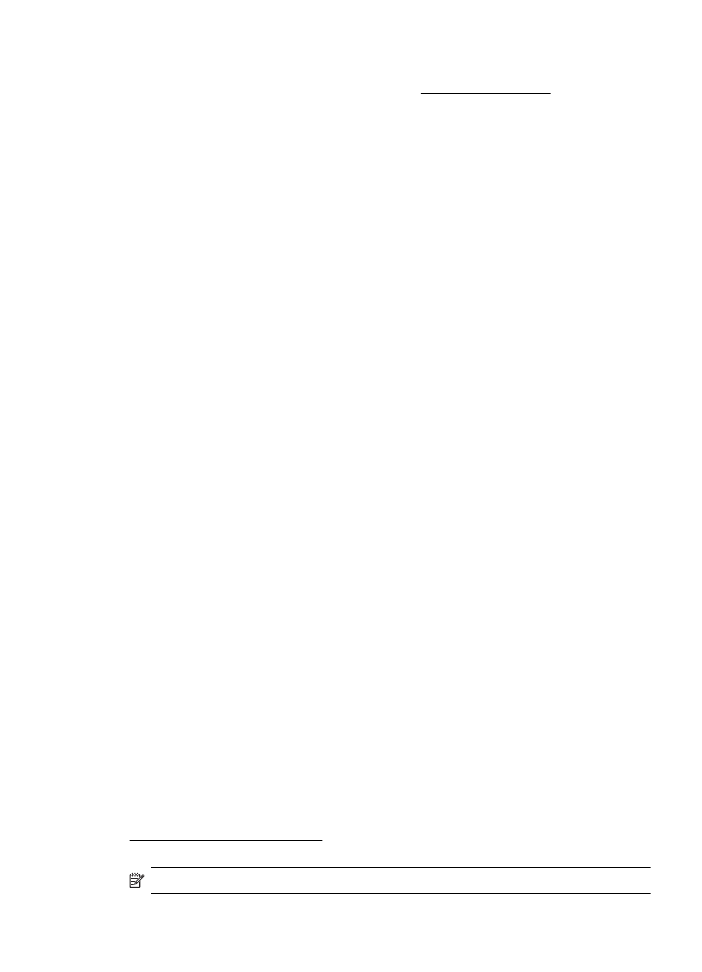
Mac OS X
1.
Open HP Utility. For more information, see HP Utility (Mac OS X).
2.
Click the Applications icon on the HP Utility toolbar, double-click HP Setup
Assistant, and then follow the onscreen instructions.