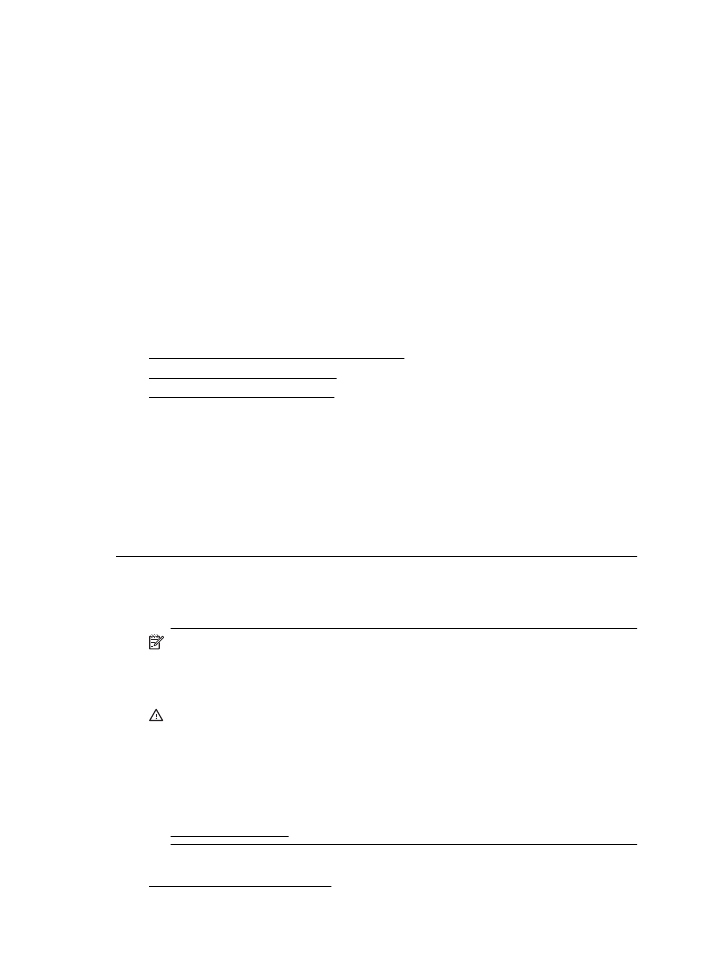
The printer prints slowly
Try the following solutions if the printer is printing very slowly.
•
Solution 1: Use a lower print quality setting
•
Solution 2: Check the ink levels
•
Solution 3: Contact HP support
Solution 1: Use a lower print quality setting
Solution: Check the print quality setting. Best and Maximum dpi provide the
best quality but are slower than Normal or Draft. Draft provides the fastest print
speed.
Cause: The print quality was set to a high setting.
If this did not solve the issue, try the next solution.
Solution 2: Check the ink levels
Solution: Check the estimated ink levels in the ink cartridges.
NOTE: Ink level alerts and indicators provide estimates for planning
purposes only. When you receive a low-ink alert, consider having a
replacement cartridge available to avoid possible printing delays. You do not
need to replace the ink cartridges until prompted to do so.
CAUTION: While ink cartridges are not damaged when left outside of the
printer, the printhead does need to have all cartridges installed at all times
after the printer is set up and in use. Leaving one or more cartridge slots
empty for an extended period may lead to print quality problems and possibly
damage the printhead. If you have recently left a cartridge out of the printer
for an extended period, or if you have had a recent paper jam, and have
noticed poor print quality, clean the printhead. For more information, see
Clean the printhead.
For more information, see:
Check the estimated ink levels
Chapter 5
42
Solve a problem
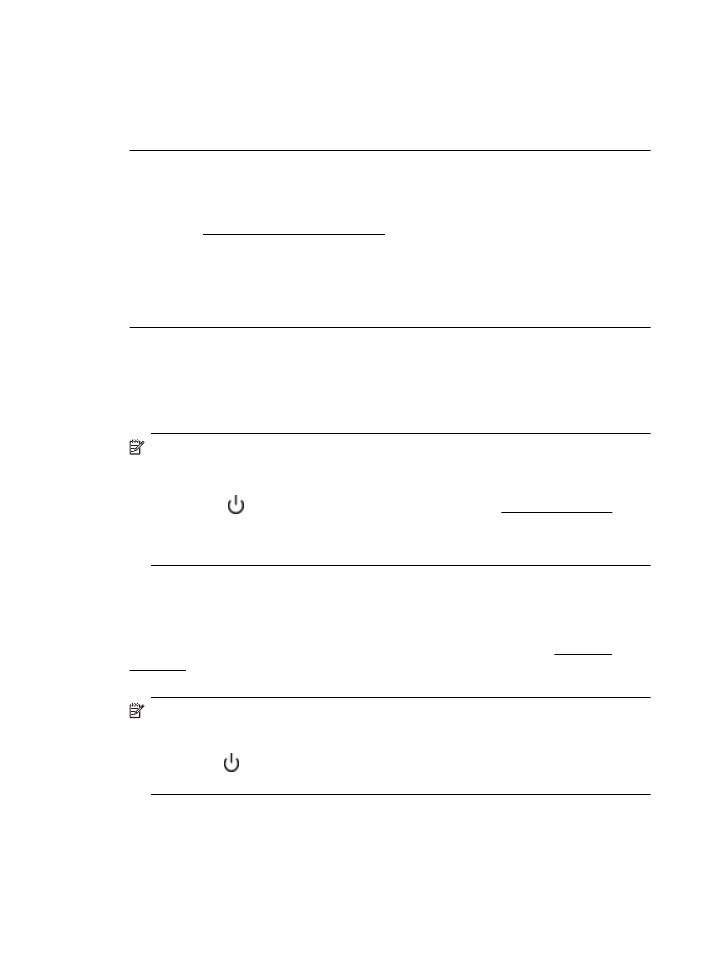
Cause: The ink cartridges might have insufficient ink. Insufficient ink may cause
the printhead to overheat. When the printhead overheats, the printer slows down
to allow it to cool.
If this did not solve the issue, try the next solution.
Solution 3: Contact HP support
Solution: Contact HP support for service.
Go to: www.hp.com/go/customercare. This website provides information and
utilities that can help you correct many common printer problems.
If prompted, choose your country/region, and then click Contact HP for
information on calling for technical support.
Cause: There was a problem with the printer.