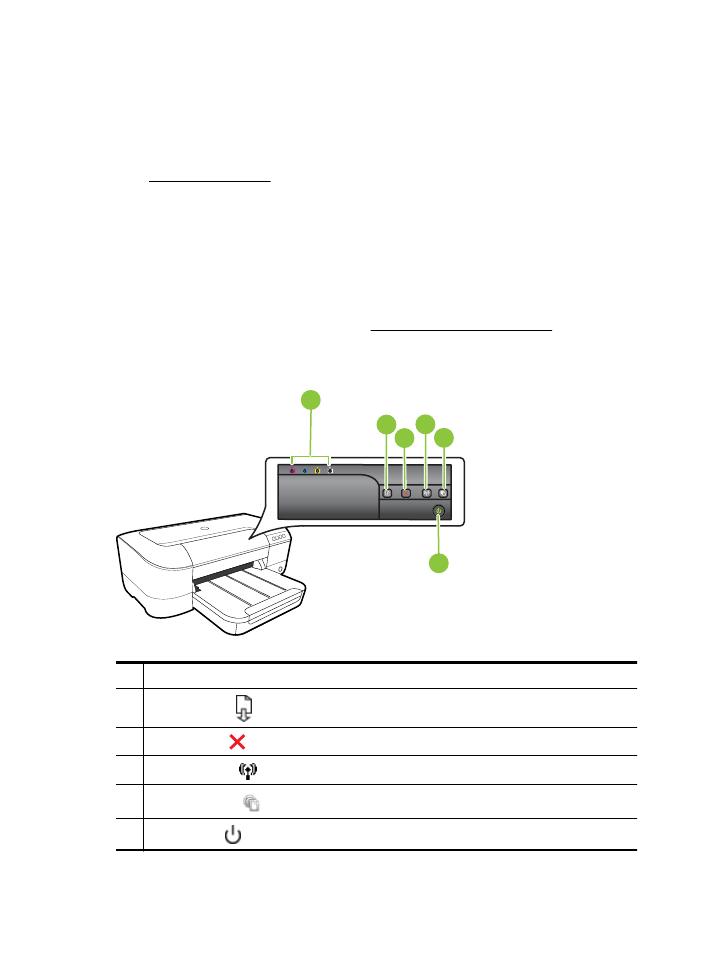
Control panel lights reference
The control panel lights indicate status and are useful for diagnosing printing problems.
This section contains information about the lights, what they indicate, and what action
to take if necessary.
For more information, visit the HP website www.hp.com/go/customercare for the latest
troubleshooting information, product fixes, and updates. This website provides
information and utilities that can help you correct many common printer problems.
2
3
1
4
5
6
1
Ink cartridge lights
2
Resume button
and light
3
Cancel button
4
Wireless button
and light (available with some models)
5
HP ePrint button
and light
6
Power button
and light
Chapter 5
72
Solve a problem
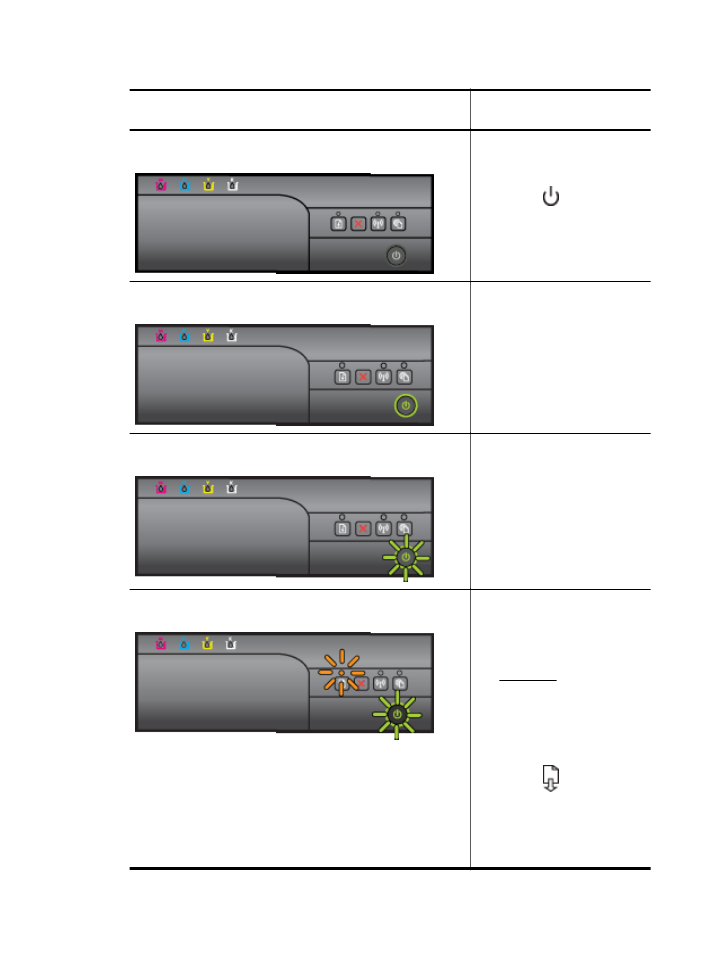
Interpreting control panel lights
Light description/Light pattern
Explanation and
recommended action
All lights are off.
The printer is off.
•
Connect the power
cable.
•
Press
(Power) button.
The Power light is on.
The printer is ready.
No action is required.
The Power light blinks.
The printer is turning on or off,
or is processing a print job.
No action is required.
The printer is pausing for the
ink to dry.
Wait for the ink to dry.
The Power light and the Resume light blink.
Print media is jammed in the
printer.
Remove all media from the
output tray. Locate and clear
the jam. For more information,
see Clear jams.
The printer carriage has
stalled.
•
Open the top cover and
remove any obstructions
(such as jammed media).
•
Press
(Resume)
button to continue
printing.
•
If the error persists, turn
the printer off, and then
on again.
Control panel lights reference
73
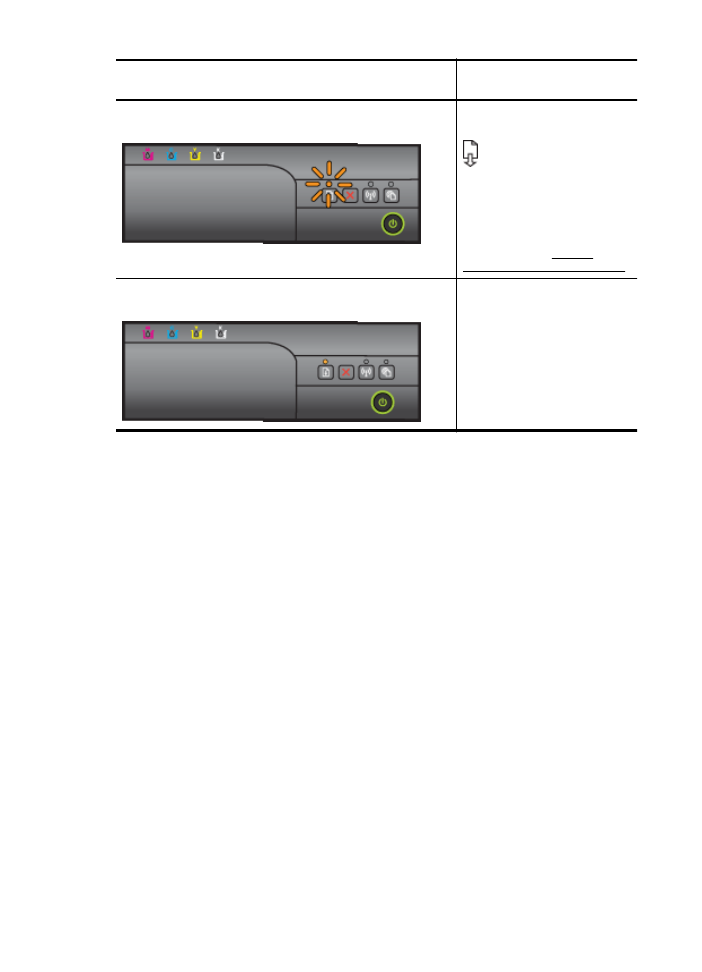
Light description/Light pattern
Explanation and
recommended action
The Power light is on and the Resume light blinks.
The printer is out of paper.
Load paper and press
(Resume) button.
The media width setting does
not match the media loaded.
Change the media setting in
the print driver to match the
media loaded. For more
information, see Print on
special and custom-size paper
The Power light and the Resume light are on.
A cover is not closed
completely.
Make sure all covers are
completely closed.
Chapter 5
(continued)
74
Solve a problem
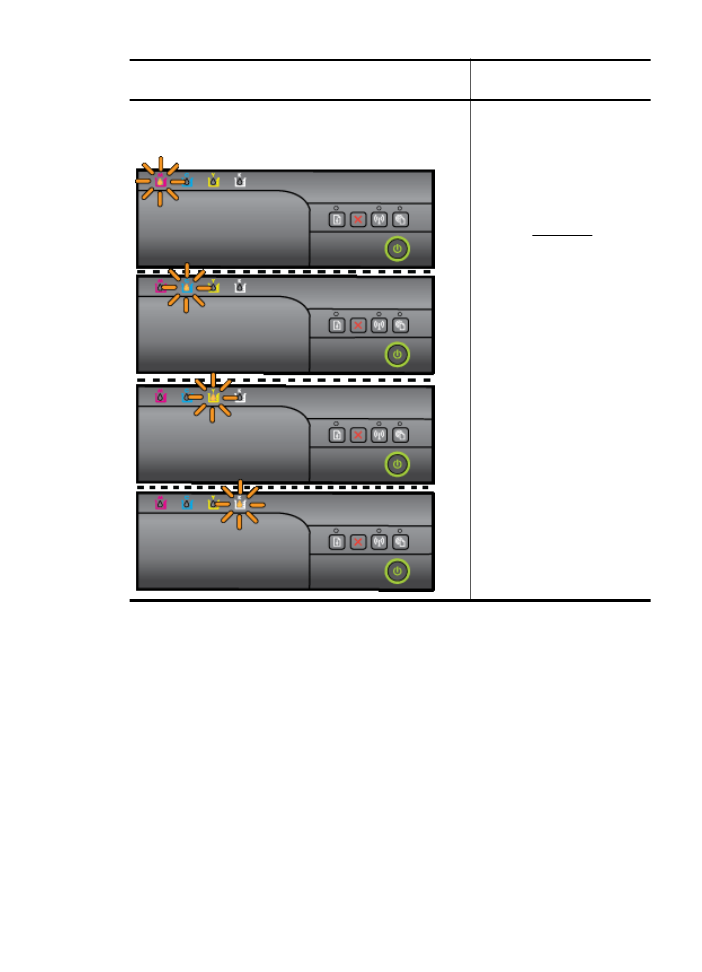
Light description/Light pattern
Explanation and
recommended action
The Power light is on and the ink cartridge lights blink one
after the other, from left to right.
The printhead is missing or
faulty
•
Turn off the printer, and
then turn it on again.
•
If the error persists,
contact HP support for
service or replacement.
For more information,
see HP support.
(continued)
Control panel lights reference
75
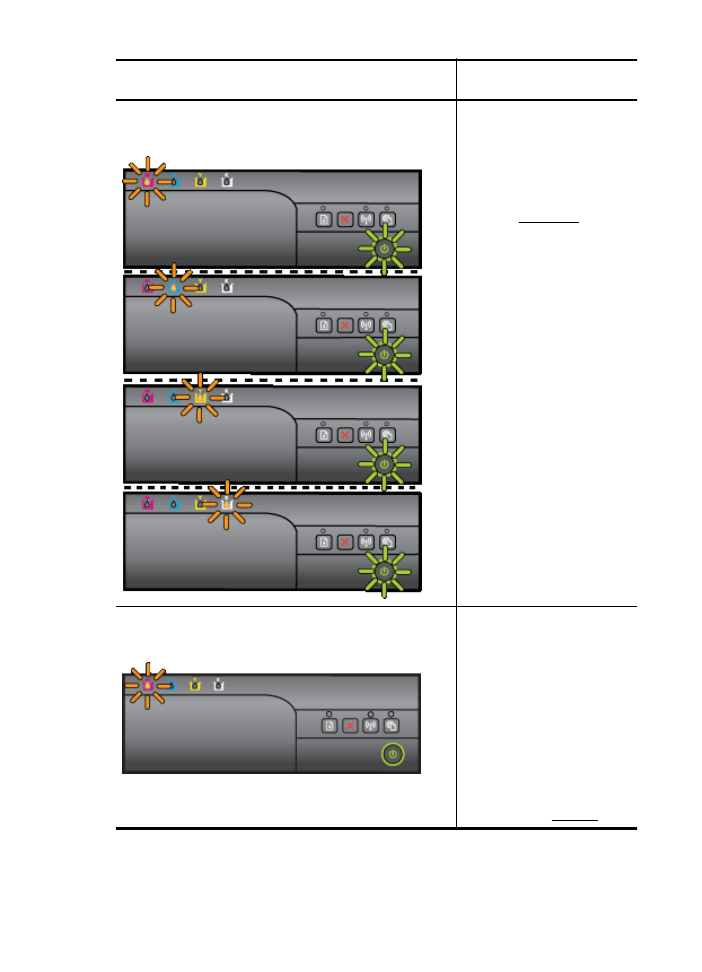
Light description/Light pattern
Explanation and
recommended action
The Power light blinks and the ink cartridge lights blink one
after the other, from left to right.
The printhead is incompatible.
•
Turn off the printer, and
then turn it on again.
•
If the error persists,
contact HP support for
service or replacement.
For more information,
see HP support
The Power light is on and one or more of the ink cartridge
lights blink.
One or more of the ink
cartridges are missing.
•
Install the indicated ink
cartridge, and then try to
print. Remove and re-
insert the ink cartridge a
few times if necessary.
•
If the error persists,
replace the indicated ink
cartridge.
Ink level is depleted.
Replace the indicated ink
cartridge. For ordering
information, see Supplies.
Chapter 5
(continued)
76
Solve a problem
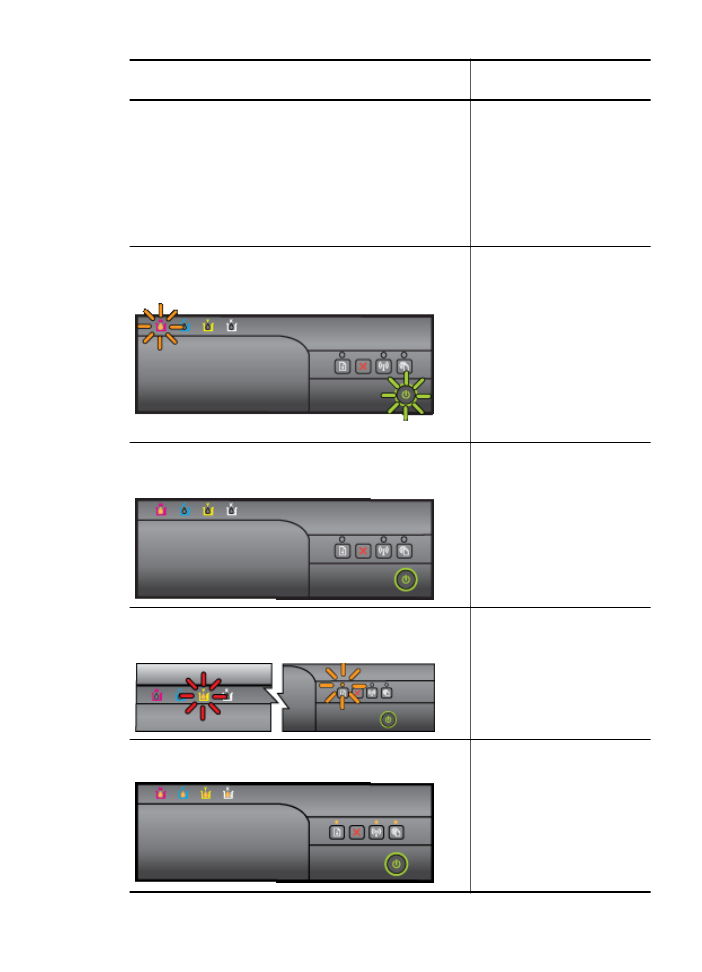
Light description/Light pattern
Explanation and
recommended action
NOTE: Ink level alerts and
indicators provide estimates for
planning purposes only. When
you receive a low-ink alert,
consider having a replacement
cartridge available to avoid
possible printing delays. You
do not need to replace the ink
cartridges until you are
prompted.
The Power light and one or more of the ink cartridge lights
blink.
One or more of the ink
cartridges are faulty, need
attention, incorrect, missing,
damaged, or incompatible.
•
Ensure the indicated ink
cartridge is properly
installed, and then try to
print. Remove and re-
insert the ink cartridge a
few times if necessary.
•
If the error persists,
replace the indicated ink
cartridge.
The Power light is on, and one or more of the ink cartridge
lights are on.
One or more of the ink
cartridges are low on ink and
will need to be replaced soon.
NOTE: Ink level alerts and
indicators provide estimates for
planning purposes only. When
you receive a low-ink alert,
consider having a replacement
cartridge available to avoid
possible printing delays.
The Power light is on, and the Resume light and one or more
ink cartridge lights blink.
One or more ink cartridges are
depleted.
If both the black ink cartridge
and a color ink cartridge are
depleted, purchase new ink
cartridges and replace the
depleted ones when prompted
to do so.
All lights are on.
A non-recoverable error has
occurred. Unplug the power
cord, and then plug the power
cord back in, and try printing.
(continued)
Control panel lights reference
77
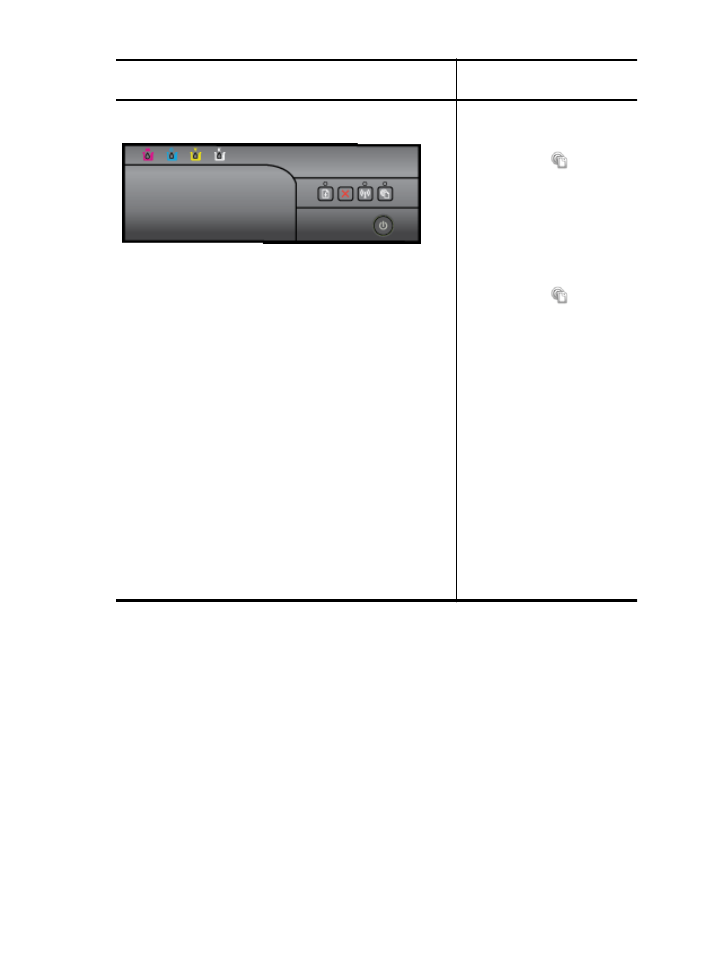
Light description/Light pattern
Explanation and
recommended action
The HP ePrint light is off.
•
HP ePrint has not been
set up.
To set up HP ePrint,
press the
(HP
ePrint) button, and then
follow the instructions on
the information page that
prints.
•
HP ePrint has been set
up but has been turned
off.
To turn on HP ePrint,
press the
(HP
ePrint) button.
•
HP ePrint is turned on
but is unable to connect.
HP ePrint is unable to
connect, possibly
because the server is
unavailable or the
network is not
functioning properly.
If your network uses
proxy settings when
connecting to the
Internet, make sure the
proxy settings you are
entering are valid. For
more information, see
the getting started guide
provided with the printer
or check with the IT
administrator or person
who set up your network.
Chapter 5
(continued)
78
Solve a problem
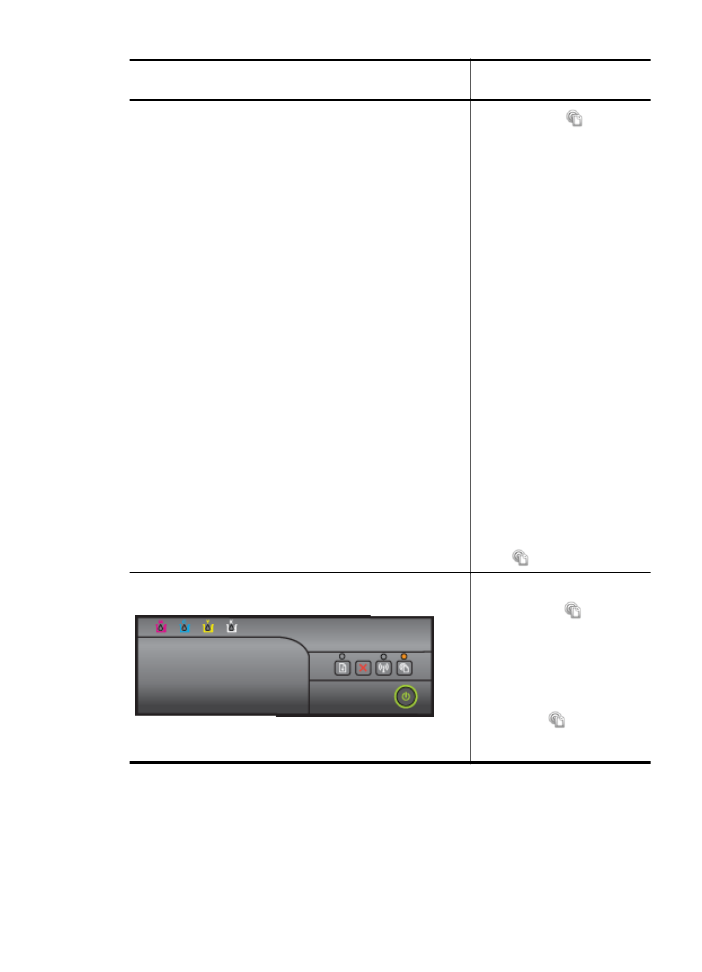
Light description/Light pattern
Explanation and
recommended action
Press the
(HP
ePrint) button to try
connecting again.
◦
If the printer can
connect, the HP
ePrint light turns
on, and the printer
prints an
information page.
◦
If the printer still
cannot connect,
the HP ePrint light
blinks and then
turns off, and the
printer prints an
information page.
•
HP ePrint has been set
up but has been turned
off because the printer
has not been updated.
If a mandatory update for
the printer is available
but has not been
installed, HP ePrint is
turned off. After the
update has been
installed, HP ePrint turns
on automatically.
For more information
about installing the
printer update, press the
(HP ePrint) button.
The HP ePrint light is on.
HP ePrint is turned on.
If you press the
(HP
ePrint) button once, the printer
prints an information page that
includes the email address you
will use for printing documents
using HP ePrint.
To turn off HP ePrint, press
and hold the
(HP ePrint)
button. The light blinks for five
seconds before turning off.
(continued)
Control panel lights reference
79
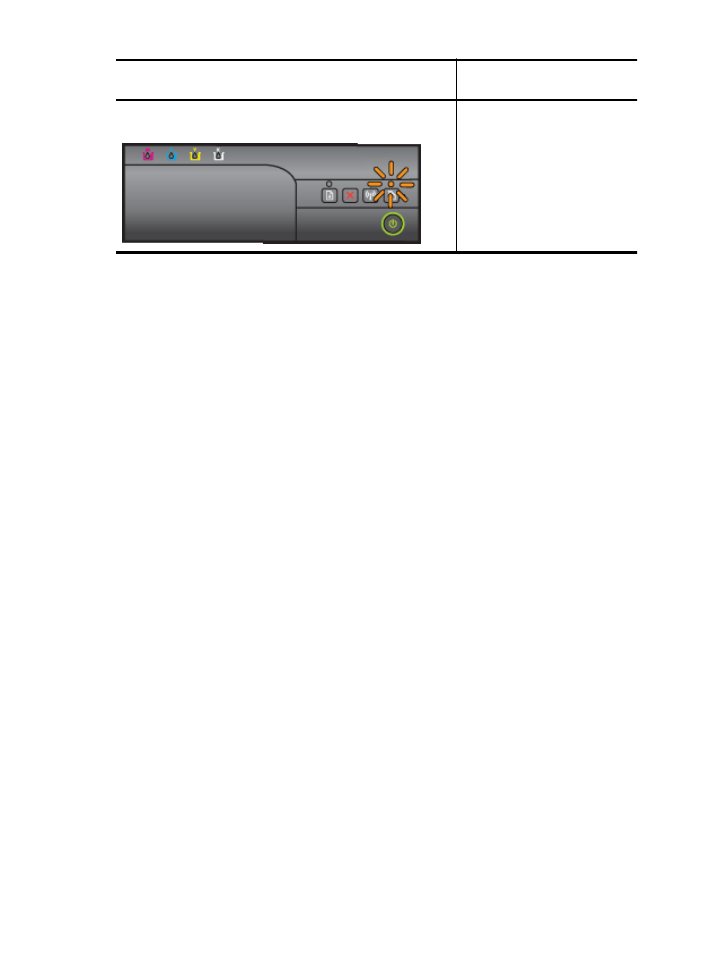
Light description/Light pattern
Explanation and
recommended action
The HP ePrint light blinks.
HP ePrint is trying to connect.
The HP ePrint light blinks when
you turn on or turn off HP
ePrint.
If HP ePrint is able to connect
successfully, the light blinks
and then turns on. If HP ePrint
cannot connect, the light blinks
and then turns off.
Chapter 5
(continued)
80
Solve a problem
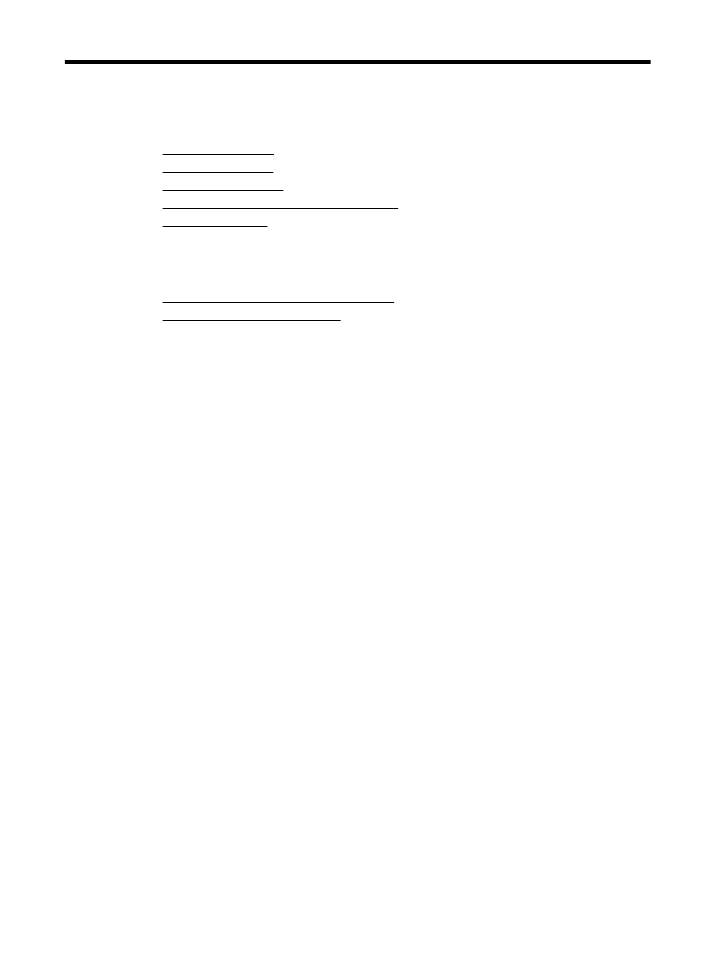
A