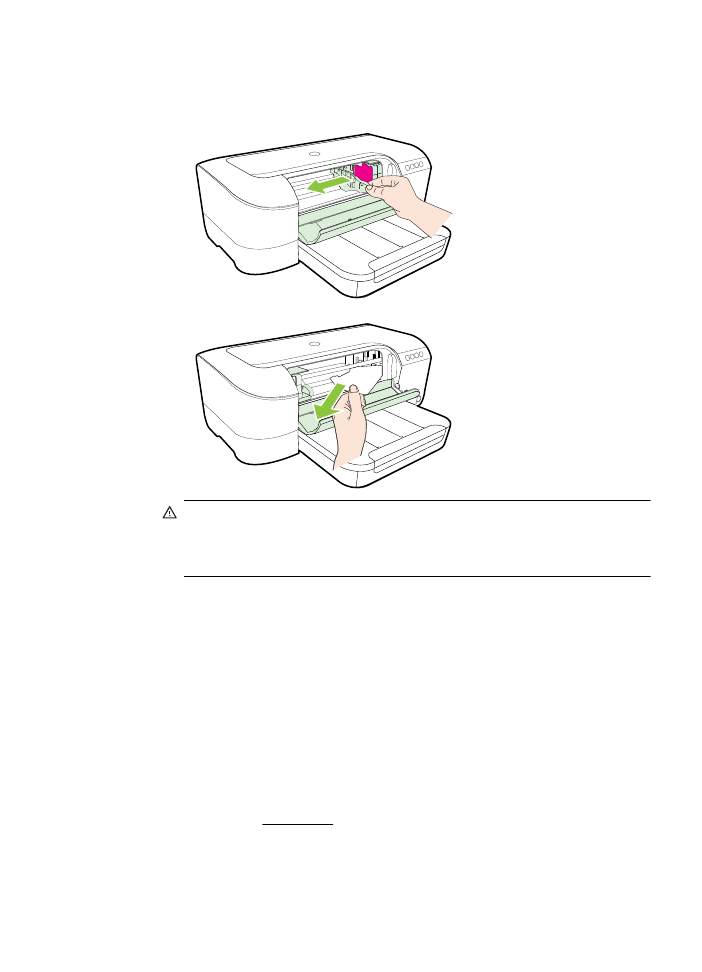
Avoid paper jams
To help avoid paper jams, follow these guidelines.
•
Remove printed papers from the output tray frequently.
•
Make sure that you are printing with media that is not wrinkled, folded, or
damaged.
•
Prevent curled or wrinkled paper by storing all unused paper flat in a resealable
bag.
•
Do not use paper that is too thick or too thin for the printer.
•
Make sure that the tray is loaded correctly and is not too full. For more
information, see Load media.
•
Ensure that paper loaded in the input tray lays flat and the edges are not bent or
torn.
•
Do not combine different paper types and paper sizes in the input tray; the entire
stack of paper in the input tray must be the same size and type.
Clear jams
71
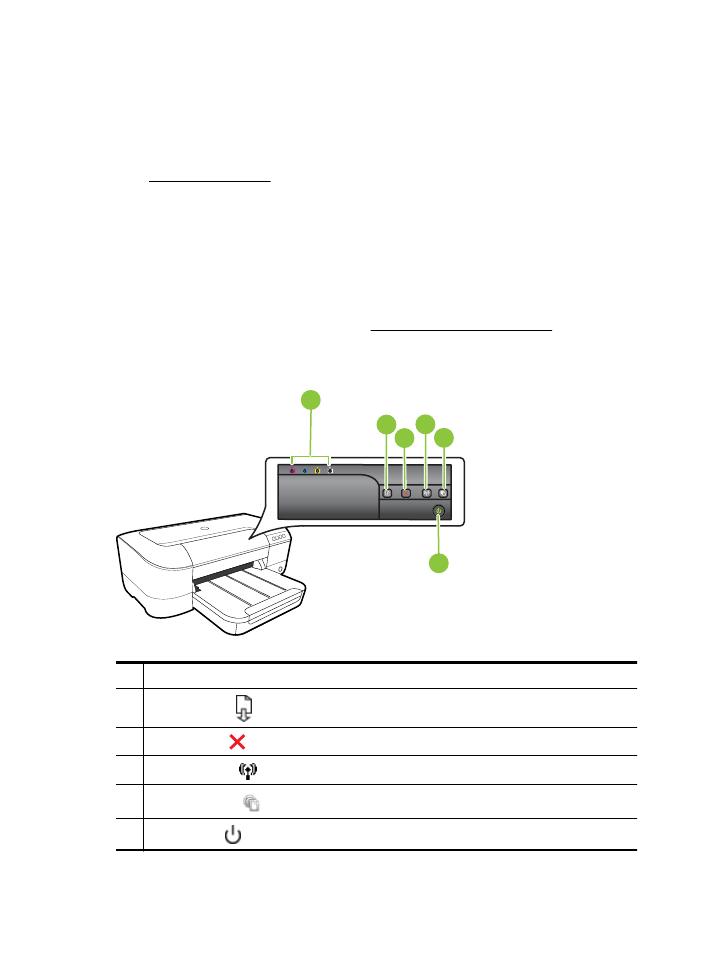
•
Adjust the paper-width guide in the input tray to fit snugly against all paper. Make
sure the paper-width guide does not bend the paper in the input tray.
•
Do not force paper too far forward in the input tray.
•
If you are printing on both sides of a page, do not print highly saturated images
on light weight paper.
•
Use paper types that are recommended for the printer. For more information, see
Media specifications.
•
Make sure that the printer is clean.