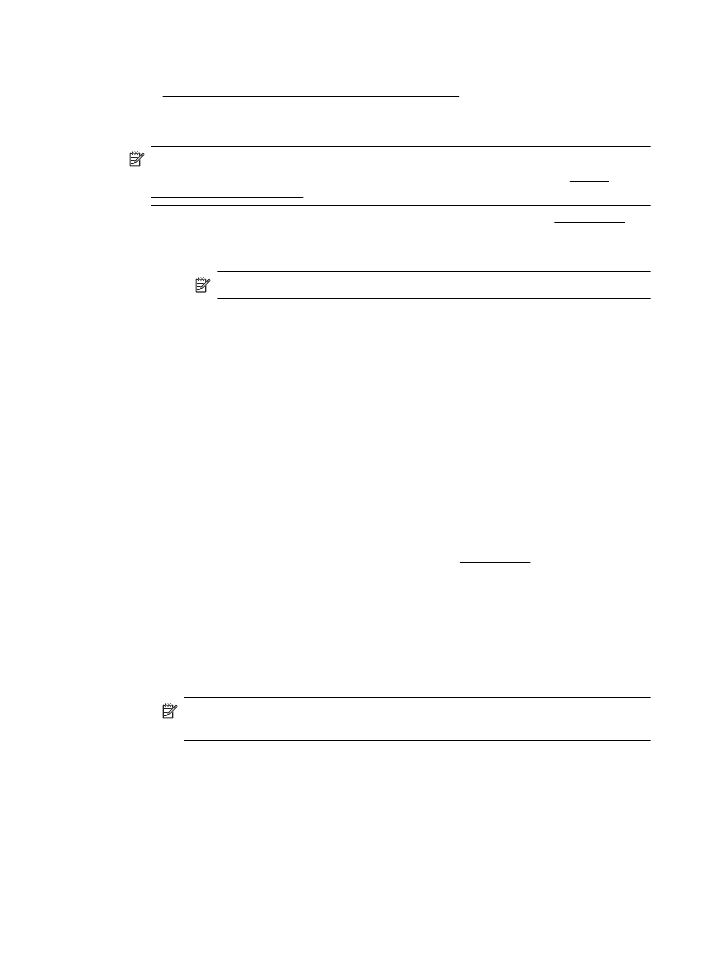
Print on special or custom-size paper (Mac OS X)
NOTE: Before you can print on custom-size paper, you must set up the custom
size in the HP software provided with the printer. For instructions, see Set up
custom sizes (Mac OS X).
1.
Load the appropriate paper in the tray. For more information, see Load media.
2.
Select a paper size:
a.
From the File menu in your software application, click Page Setup.
NOTE: If you do not see a Page Setup menu item, go to step 3.
b.
Make sure the printer you want to use is selected in the Format For pop-up
menu.
c.
Select the paper size from the Paper Size pop-up menu, and then click OK.
3.
From the File menu in your software application, click Print.
4.
Make sure the printer you want to use is selected.
5.
Select the appropriate paper size from the Paper Size pop-up menu (if available).
6.
Click Paper Handling from the pop-up menu.
7.
Under Destination Paper Size, click Scale to fit paper size, and then select the
custom size.
8.
Select any other print settings that you want, and then click Print to begin
printing.
Set up custom sizes (Mac OS X)
1.
Load paper in the tray. For more information, see Load media.
2.
From the File menu in your software application, click Page Setup, and then
make sure the printer you want to use is selected in the Format For pop-up
menu.
- OR -
From the File menu in your software application, click Print, and then make sure
the printer you want to use is selected.
3.
Select Manage Custom Sizes in the Paper Size pop-up menu.
NOTE: If you do not see these options in the Print dialog, click the
disclosure triangle next to the Printer pop-up menu or click Show Details.
4.
Click the + on the left side of the screen, double-click Untitled, and type a name
for the new, custom size.
5.
In the Width and Height boxes, type the dimensions, and then set the margins, if
you want to customize them.
6.
Click OK.
Print on special and custom-size paper
25