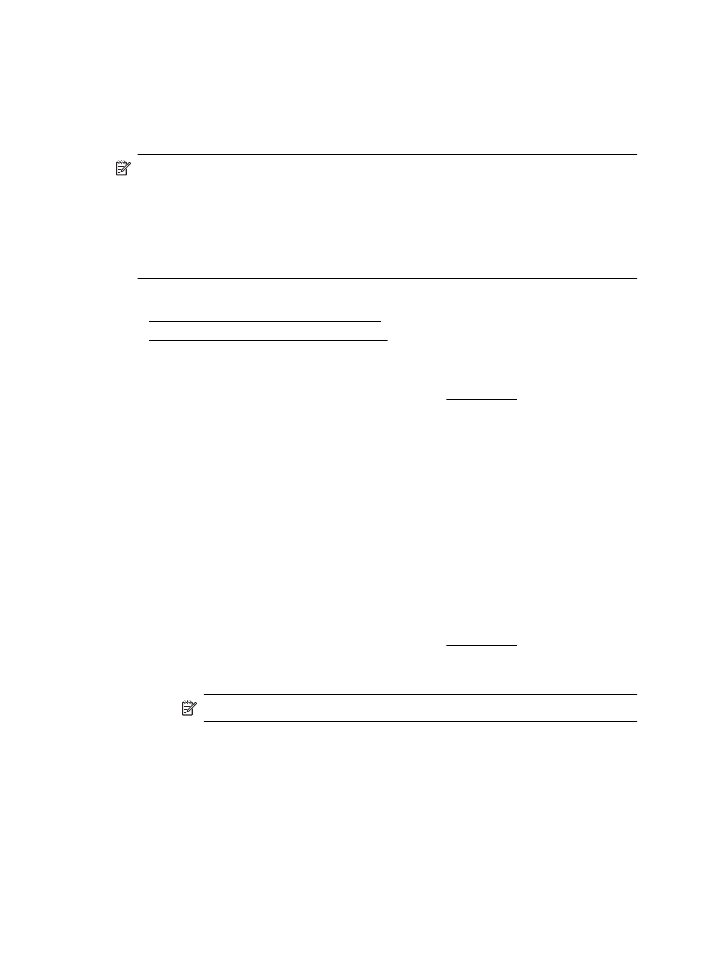
Print borderless documents (Mac OS X)
1.
Load paper in the tray. For more information, see Load media.
2.
Select a borderless paper size:
a.
From the File menu in your software application, click Page Setup.
NOTE: If you do not see a Page Setup menu item, go to step 3.
b.
Make sure the printer you want to use is selected in the Format For pop-up
menu.
c.
Select an available borderless paper size from the Paper Size pop-up
menu, and then click OK.
3.
From the File menu in your software application, click Print.
4.
Make sure the printer you want to use is selected.
5.
Select the paper size from the Paper Size pop-up menu (if available).
Chapter 2
26
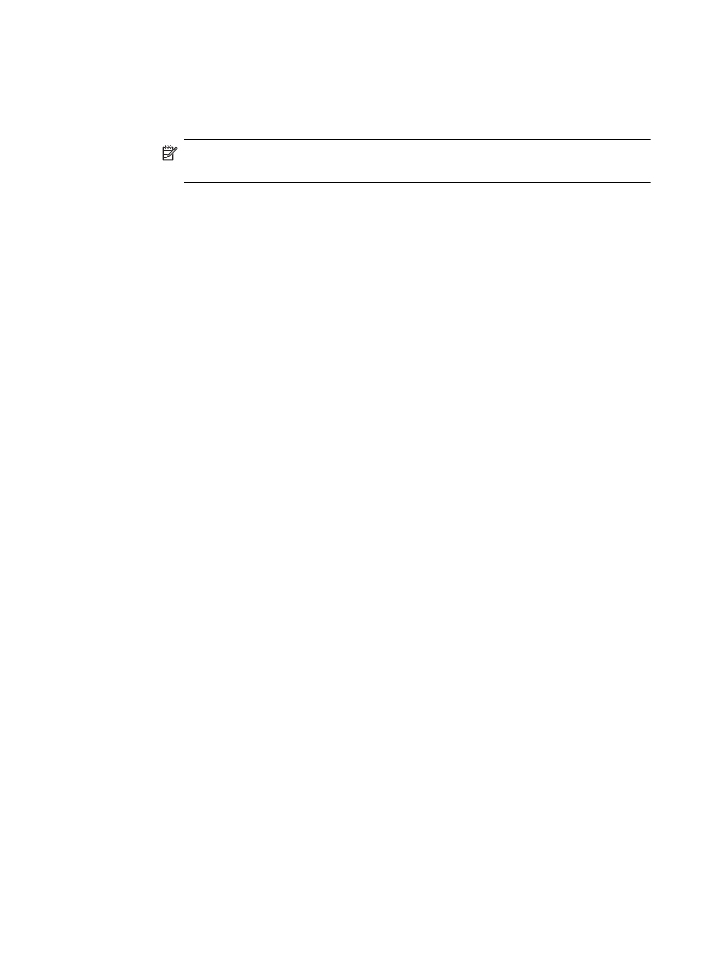
6.
Click Paper Type/Quality from the pop-up menu, and then select the following
settings:
•
Paper Type: The appropriate paper type
•
Quality: Best or Maximum dpi
NOTE: If you do not see these options, click the disclosure triangle next to
the Printer pop-up menu or click Show Details.
7.
Make sure the Print Borderless check box is selected.
8.
If necessary, click the disclosure triangle beside Color Options and select the
appropriate Photo Fix options:
•
Off: Applies no automatic adjustments to the image.
•
Basic: Automatically focuses the image; moderately adjusts image
sharpness.
9.
Select any other print settings that you want, and then click Print to begin
printing.
Print borderless documents
27
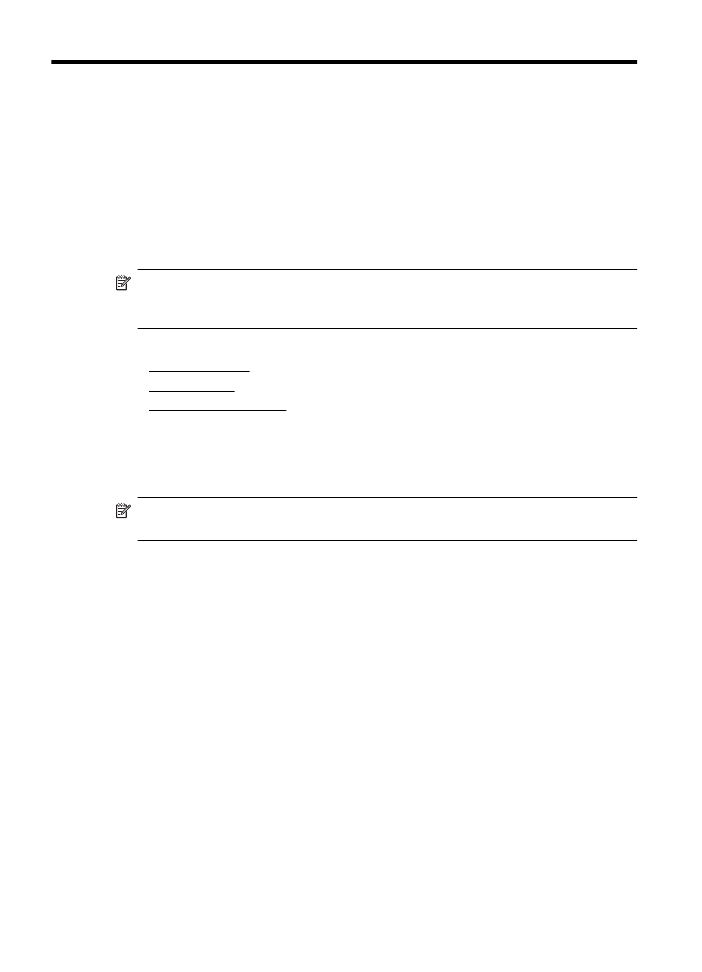
3
HP ePrint
HP ePrint is a free service from HP that allows you to print to your HP ePrint-enabled
printer anytime, from any location. It’s as simple as sending an email to the email
address assigned to your printer when you enable Web Services on the printer. No
special drivers or software are needed. If you can send an email, you can print from
anywhere, using HP ePrint.
Once you have signed up for an account on ePrintCenter, you can sign in to view your
HP ePrint job status, manage your HP ePrint printer queue, control who can use your
printer’s HP ePrint email address to print, and get help for HP ePrint.
NOTE: To use HP ePrint, the printer must be connected to the Internet (either
using an Ethernet cable or wireless connection). You cannot use these web
features if the printer is connected using a USB cable.
This section contains the following topics:
•
Set up HP ePrint
•
Use HP ePrint
•
Remove Web Services