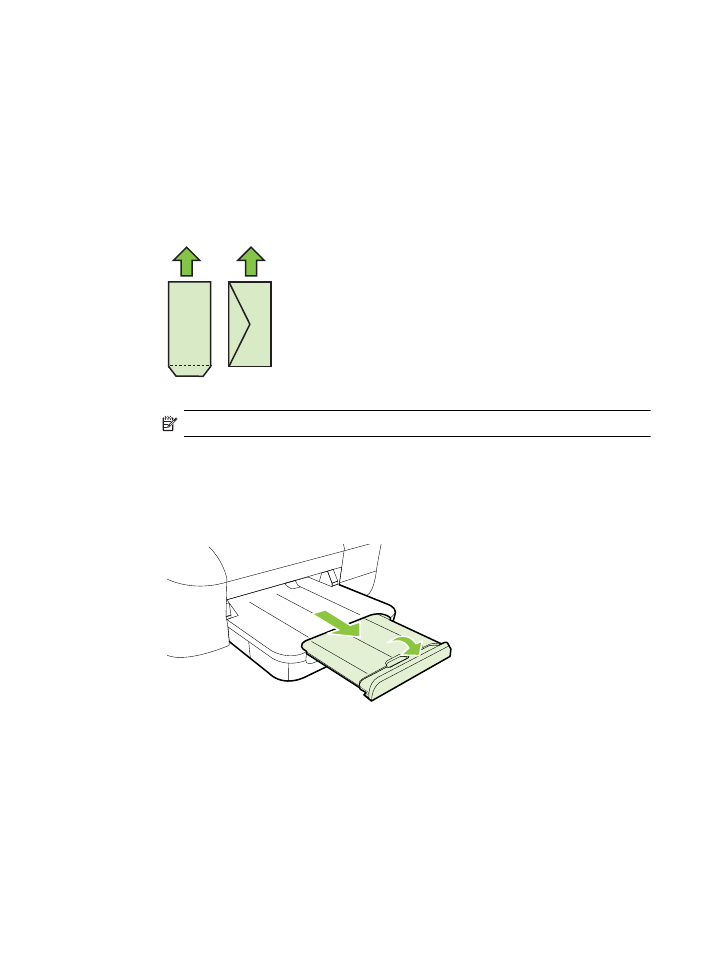
Load cards and photo paper
To load cards and photo paper
Use these instructions to load cards and photo paper.
1.
Lift the output tray.
2.
Slide the paper width guide out as far as possible.
Load media
15
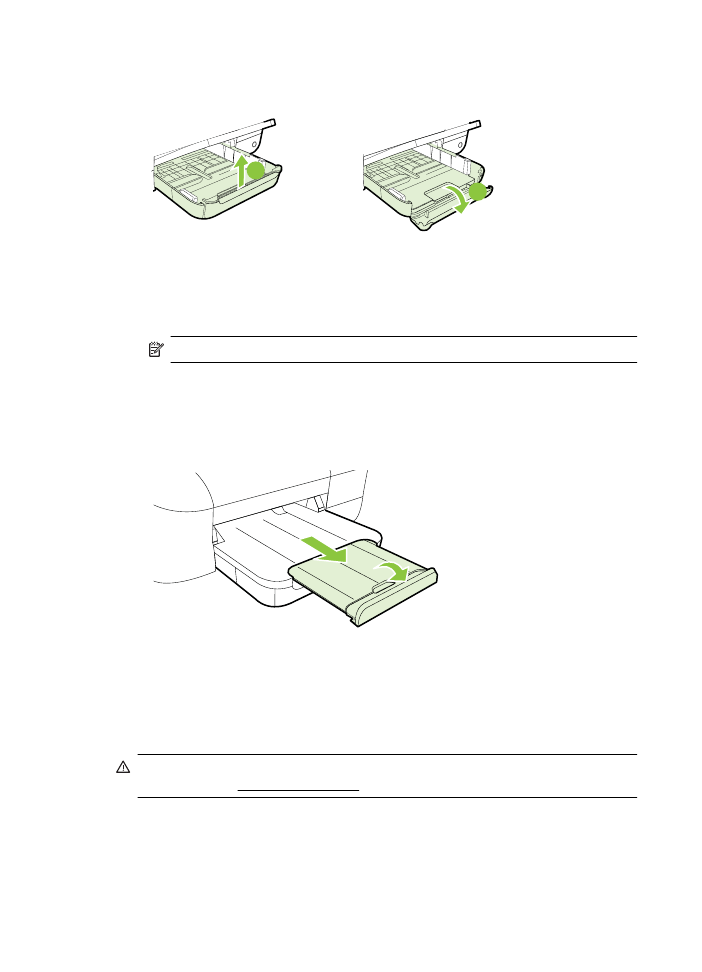
3.
If the media is too long, lift the latch on the front of the tray and lower the front of
the tray.
2
1
4.
Insert the media print-side down along the right edge of the main tray. Make sure
the stack of media aligns with the right and back edges of the tray and does not
exceed the line marking in the tray. If the photo paper has a tab along one edge,
make sure the tab is pointing towards the front of the printer.
NOTE: Do not load cards or photo paper while the printer is printing.
5.
Slide the media guides in the tray to adjust them for the media size that you have
loaded.
6.
Lower the output tray.
7.
Pull out the tray extender.